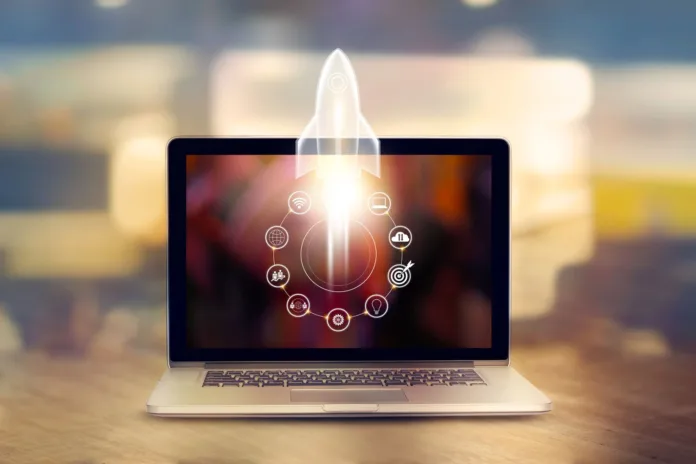In today’s fast-paced digital world, dealing with a sluggish laptop can be incredibly frustrating. Whether you’re working, streaming, or browsing, a slow computer disrupts your productivity and drains your patience. The good news? You don’t always need to replace your machine. With the right tweaks, you can speed up slow laptop and enjoy smoother performance again—without spending a dime.
In this article, we’ll go over seven practical and effective fixes to breathe new life into your old laptop. These easy-to-implement solutions work for both Windows and Mac users and are perfect for anyone looking for laptop performance tips that are actionable and free.
1. Uninstall Unnecessary Programs
Over time, laptops get bogged down with software you no longer use. These apps can take up valuable storage and run background processes that slow your system.
What to do:
Head to your Control Panel (Windows) or Applications folder (Mac).
Identify programs you haven’t used in months.
Uninstall anything that’s not essential.
Pro Tip: Focus on removing software that launches on startup but serves no purpose in your daily usage. Getting rid of bloatware is one of the fastest ways to improve laptop speed.
2. Disable Startup Programs
Too many apps starting automatically when your laptop boots up can slow down the process significantly. Disabling unneeded startup programs can result in a noticeable speed boost.
How to fix it:
On Windows, press
Ctrl + Shift + Escto open Task Manager → Go to the Startup tab.On macOS, go to System Settings → General → Login Items.
Disable any program that you don’t need right away when your system starts.
3. Clear Temporary Files and Cache
Temporary files accumulate over time and can take up gigabytes of space. While they’re meant to speed things up, old or corrupted cache files can actually do the opposite.
What you can do:
On Windows: Use the Disk Cleanup utility or type
%temp%in the Run dialog and delete the files.On Mac: Use the “Go to Folder” feature (
Cmd + Shift + G) and type~/Library/Caches/to remove old cache files.
Clearing these regularly is a quick slow computer fix that makes a real difference.
4. Upgrade Your RAM (If Possible)
If your laptop feels slow when running multiple apps or browser tabs, limited memory (RAM) might be the culprit. Upgrading your RAM can significantly make an old laptop faster, especially if you’re working with less than 8GB.
How this helps:
More RAM allows your system to handle more tasks simultaneously.
It prevents bottlenecks during multitasking and large file usage.
Note: Not all laptops allow RAM upgrades, especially newer ultrabooks or MacBooks, so check compatibility before purchasing.
5. Switch to a Solid-State Drive (SSD)
Traditional hard drives (HDDs) are significantly slower than SSDs. If your laptop still uses an HDD, upgrading to an SSD can feel like switching to a brand-new machine.
Benefits of an SSD:
Faster boot times
Quicker file access
Smoother multitasking
Even if you’re not a tech-savvy person, many local repair shops can install an SSD for you, often for a modest fee. This remains one of the top ways to speed up slow laptops on a budget.
6. Adjust Visual Effects for Performance
While fancy animations and effects look nice, they can slow down your laptop, especially on older hardware. Turning these off can provide a noticeable performance boost.
For Windows users:
Search for “Adjust the appearance and performance of Windows”
Select “Adjust for best performance” or customize which effects to disable.
For Mac users:
Navigate to System Settings → Accessibility → Display and reduce motion and transparency.
This tweak reduces strain on your graphics system and improves response time.
7. Run a Full Malware Scan
Sometimes the culprit behind a sluggish laptop is malware or unwanted software running in the background. These malicious programs can hog system resources and compromise security.
Steps to take:
Use your built-in antivirus or a trusted third-party program to run a complete scan.
Remove any detected threats.
Consider enabling real-time protection to prevent future infections.
Protecting your system ensures it runs at peak capacity and prevents slowdowns caused by hidden threats.
Bonus Tips to Make Your Old Laptop Run Like New
In addition to the above core fixes, here are a few more laptop performance tips to maximize your computer’s potential:
Keep your system updated: OS and driver updates often include performance and security improvements.
Limit background processes: Close apps running in the background via Task Manager or Activity Monitor.
Use lightweight alternatives: Replace heavy apps with lighter ones (e.g., use VLC instead of a bulky media player).
Clean your hardware: Dust buildup inside your laptop can cause overheating, leading to performance throttling.
When to Consider Replacing Your Laptop
If you’ve tried everything and your laptop is still slow, it might be time to evaluate whether it’s worth upgrading or replacing. Look for these signs:
You’re running outdated hardware (e.g., a processor over 8 years old)
Your laptop can’t support newer operating systems
You can’t upgrade RAM or storage further
Even basic tasks feel sluggish despite fixes
Still, in most cases, the fixes above will offer a dramatic improvement and help speed up slow laptop performance without buying a new one.
Final Thoughts
You don’t have to live with a frustratingly slow device. With these seven easy fixes, you can boost your laptop’s performance, save money, and extend its lifespan. Whether it’s clearing clutter, upgrading hardware, or adjusting settings, each step makes a real difference.
The next time you feel your system lag, come back to these simple yet powerful steps. Your old computer can run fast again—you just need the right optimizations.