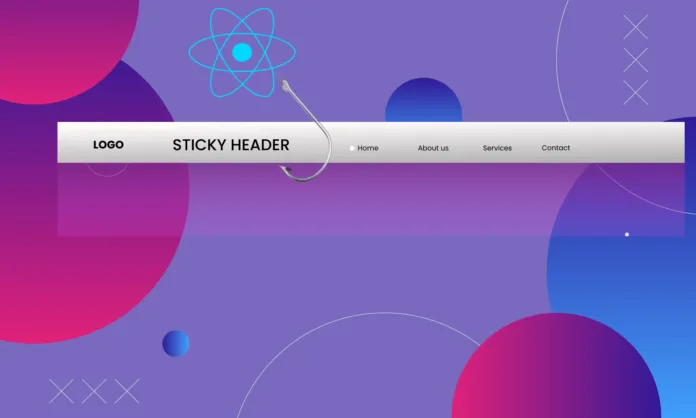A sticky header is a great way to enhance user experience by keeping your navigation menu visible as visitors scroll down your website. It improves accessibility, makes navigation easier, and gives your site a more professional look. In this guide, we’ll walk you through different methods to create a sticky header in WordPress, whether you’re using a theme, a plugin, or custom CSS.
Why Use a Sticky Header?
Before we dive into the how-to, let’s quickly go over why a sticky header is beneficial:
- Improves Navigation: Users can access menu links anytime without scrolling back up.
- Enhances User Experience: Keeps key elements like the search bar and call-to-action buttons within reach.
- Boosts Conversions: Helps maintain engagement by keeping important buttons, such as “Buy Now” or “Contact Us,” always visible.
Now, let’s explore different ways to implement a sticky header in WordPress.
Method 1: Using a WordPress Plugin (Beginner-Friendly)
If you prefer a no-code approach, using a plugin is the easiest way. Here’s how:
Step 1: Install a Sticky Header Plugin
- Log in to your WordPress dashboard.
- Go to Plugins > Add New and search for “Sticky Header.”
- Choose a reliable plugin like “Sticky Menu & Sticky Header” and click Install Now, then Activate it.
Step 2: Configure the Plugin
- After activation, go to Settings > Sticky Header (or the plugin’s settings page).
- Select the header menu you want to make sticky.
- Adjust the offset and appearance settings (e.g., background color, z-index).
- Save changes and test your site.
This method is quick and efficient, perfect for beginners.
Method 2: Using Theme Customizer (For Some Themes)
Many modern WordPress themes come with built-in sticky header options.
Steps to Check Your Theme’s Settings:
- Navigate to Appearance > Customize in your WordPress dashboard.
- Look for Header or Menu settings.
- If available, enable the “Sticky Header” option.
- Save changes and preview your site.
If your theme doesn’t support sticky headers, you’ll need to use a plugin or custom CSS.
Final Thoughts
A sticky header can improve user experience and engagement on your WordPress website. Whether you choose a plugin, use built-in theme options, apply custom CSS, or integrate JavaScript, there’s a method that fits your skill level.
Test your sticky header across different devices to ensure it looks great and functions smoothly. Happy designing!
Note :- If you want to know more of such tactics to improve your website’s layout and performance, visit digmlabs.com
Digmlabs.com provides the best IT services. They will answer your every query in the best possible way.