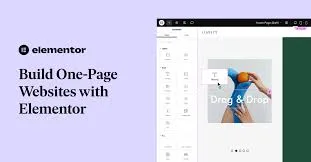🧭 Introduction
One-page websites are trending in 2025—and for good reason. They’re simple, fast, and perfect for portfolios, small businesses, product launches, and landing pages. With Elementor, you don’t need a developer to create a stylish, responsive one-page site.
This step-by-step tutorial shows you exactly how to create a high-converting, modern one-page website with Elementor, even if you’re a beginner.
🛠️ Step 1: Set Up Your WordPress & Elementor Environment
Before you start designing:
✅ Install WordPress on your hosting
✅ Choose a lightweight theme (e.g. Hello Elementor, Astra, or Neve)
✅ Install and activate the Elementor plugin
✅ (Optional) Get Elementor Pro for advanced features like motion effects and forms
🧩 Step 2: Plan Your Sections
Sketch a rough layout of the site. Common sections for a one-pager include:
✅ Hero / Intro
✅ About
✅ Services / Features
✅ Portfolio or Gallery
✅ Testimonials
✅ Contact Section (with form or map)
✅ Call to Action (CTA)
This structure helps users scroll naturally through your content.
🖥️ Step 3: Create a New Page
Go to Pages → Add New
Title it (e.g. “Home” or “Landing Page”)
Set Template to “Elementor Canvas” (for a blank slate)
Click Edit with Elementor
🎨 Step 4: Design Your Sections with Elementor
For each section:
✅ Add a new section in Elementor
✅ Use Headings, Text Editor, Buttons, Images, and other widgets
✅ Style with your brand colours and typography
✅ Set section padding/margins for spacing
✅ Use background images, videos, or gradients for visual appeal
Tip: Use Global Colors and Global Fonts for consistency.
🔗 Step 5: Add Anchor Navigation
Here’s how you link your menu to sections:
Drag the Menu Anchor widget above each section
Give each anchor a unique ID (e.g. “about”, “services”, “contact”)
In your header menu, link items like this:
#about#services#contact
You now have smooth scrolling navigation across your one-pager!
📱 Step 6: Optimise for Mobile
Use Elementor’s responsive editing tools:
✅ Switch to Mobile & Tablet views
✅ Adjust padding, text size, and button alignment
✅ Hide or re-order elements for mobile UX
✅ Preview your design on multiple devices
💡 Step 7: Add Call to Actions (CTAs)
Every great one-page site needs conversion goals. Include:
🎯 Button to book a call
📩 Newsletter signup form
🛒 Product purchase CTA
📍 Map and contact info
Use Elementor’s Forms, Buttons, and Integrations to connect with services like Mailchimp or HubSpot.
🚀 Step 8: Publish & Set as Homepage
Click Publish
Go to Settings → Reading
Set “Your homepage displays” to a static page
Choose the one-page you just created
Done! Your one-page Elementor site is now live.
🔄 Optional: Add Smooth Scroll & Scroll to Top Button
Use Elementor-compatible plugins for enhanced UX:
✅ Elementor Header & Footer Builder – to add sticky menus
✅ Simple Smooth Scroll – for soft section transitions
✅ Scroll to Top plugin – for mobile convenience
🏁 Conclusion
Building a one-page website with Elementor is fast, flexible, and powerful. Whether you’re showcasing a personal portfolio or launching a product, this layout puts all your content in one sleek, scrollable experience.
Use Elementor’s drag-and-drop freedom to design beautifully—and apply anchor navigation for seamless user journeys.