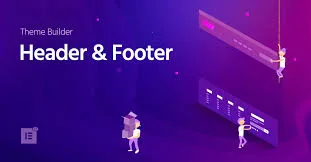Headers and footers are the backbone of your website’s structure and branding. While most WordPress themes offer limited customization options, Elementor Pro unlocks full creative control with its Theme Builder feature.
In this guide, you’ll learn how to build a custom header and footer in WordPress using Elementor Pro—no coding required.
✅ Why Use Elementor Pro for Headers and Footers?
🔧 Total layout control—no theme restrictions
🎨 Match your site’s branding and design
📱 100% responsive and mobile-friendly
🧩 Add dynamic content like menus, logos, social icons, and more
🔄 Set display conditions for full or selective pages
✅ Step-by-Step: Creating a Custom Header in Elementor Pro
Step 1: Open the Theme Builder
Go to your WordPress dashboard
Navigate to: Templates → Theme Builder
Click “Header” and then Add New
Give it a name like “Main Site Header”.
Step 2: Design Your Header
You’ll be taken to Elementor’s visual editor. Start adding the following:
Site Logo using the Site Logo widget
Navigation Menu using the Nav Menu widget
Call to Action or Button (e.g., “Contact”, “Sign Up”)
Social Icons, search bar, or language switcher if needed
📐 Use a 2-column layout: logo on the left, menu and buttons on the right. You can also use Flexbox Containers for advanced layout control (2025 feature).
Step 3: Make It Sticky or Transparent (Optional)
Want a modern touch?
Go to Section → Advanced → Motion Effects
Enable Sticky: Top
Set background to transparent or semi-transparent for overlay-style headers
Step 4: Set Display Conditions
Click Publish, and you’ll be prompted to set conditions.
Choose:
Entire Site to apply globally
Or choose specific pages like Front Page, Blog, or Archive
✅ Creating a Custom Footer with Elementor Pro
Step 1: Add a New Footer Template
In Theme Builder:
Click Footer → Add New
Name it “Main Site Footer” or similar
Step 2: Design Your Footer
Common footer elements include:
✅ Company logo or short description
✅ Navigation links
✅ Contact info
✅ Newsletter signup form
✅ Social media icons
✅ Copyright text
Use multiple columns (3–4 is standard). Use Elementor’s Icon List, Text Editor, and Form Widget to enrich your footer.
Step 3: Style for Mobile Devices
Ensure the layout stacks properly and maintains legibility on smaller screens. Elementor’s responsive tools make this easy.
Step 4: Set Display Conditions and Publish
As with the header, click Publish → Add Condition
Choose Entire Site to display it globally
✅ Bonus Tips for Polished Header/Footer Designs
🎨 Use Global Colors & Fonts for brand consistency
💼 Use icons to improve clarity and visual appeal
🧪 Test on multiple devices (desktop, tablet, mobile)
🕐 Schedule different headers/footers for special occasions or campaigns
Conclusion
With Elementor Pro, you’re no longer bound by your theme’s limitations. The Theme Builder empowers you to design fully customized, responsive, and functional headers and footers that reflect your brand identity.
Whether you’re enhancing user experience, boosting navigation, or simply improving aesthetics, building a custom header and footer with Elementor Pro is a must-have skill in your WordPress toolkit.