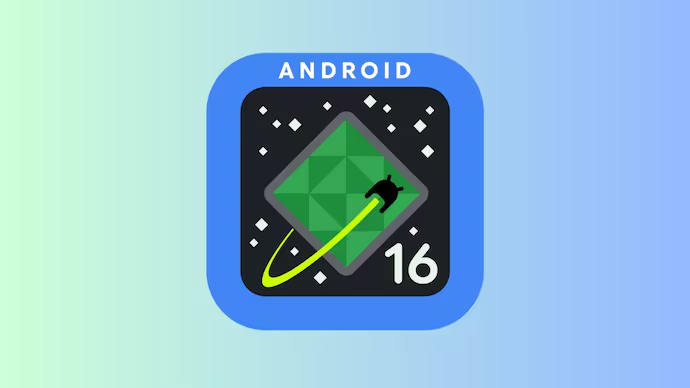In an increasingly interconnected world, safeguarding your digital life has become paramount. With each iteration, operating systems evolve to offer more robust security features, and Android is no exception. The highly anticipated Android 16 introduces a significant leap forward in user protection with its new Advanced Protection Mode. This comprehensive security enhancement promises to fortify your device against a wide array of threats, offering peace of mind in a landscape rife with cyber risks. This article delves deep into what Advanced Protection Mode entails, how it works, and, most importantly, provides a step-by-step guide on how to enable this crucial feature on your Android 16 device.
As we navigate our daily routines, our smartphones hold a treasure trove of personal information, from sensitive emails and financial details to cherished photos and private conversations. This makes them prime targets for malicious actors seeking to exploit vulnerabilities. Recognizing this persistent threat, Google has consistently invested in bolstering Android’s security framework. The introduction of Advanced Protection Mode in Android 16 is a testament to this commitment, offering an extra layer of defense for users who prioritize maximum security.
Understanding the Need for Enhanced Security
Traditional security measures, while effective to a certain extent, may not always be sufficient against sophisticated and targeted attacks. Phishing scams are becoming increasingly convincing, malware is evolving to evade detection, and account takeovers can have devastating consequences. Advanced Protection Mode addresses these advanced threats by implementing stricter security protocols across various aspects of your device and Google account.
What Exactly is Android 16’s Advanced Protection Mode?
Think of Advanced Protection Mode as a digital fortress for your Android 16 device and the associated Google account. It’s not just a single toggle but rather a collection of enhanced security measures working in concert to provide a more resilient defense. While the specific details might evolve with the final release of Android 16, based on previous advancements and announcements, here’s what you can expect from this robust security layer:
- Stricter App Installation Controls: Advanced Protection Mode will likely impose tighter restrictions on app installations from unknown sources. This helps prevent the installation of potentially harmful applications that could harbor malware or spyware. Users might need to go through additional verification steps or be limited to installing apps only from trusted sources like the Google Play Store.
- Enhanced Account Security: This mode will deeply integrate with your Google account, enforcing stronger authentication methods. Expect a greater emphasis on two-factor authentication (2FA), potentially mandating the use of security keys or more robust forms of verification beyond simple SMS-based codes. This significantly reduces the risk of unauthorized access to your Google account, which is often the gateway to much of your digital life.
- Proactive Threat Detection: Advanced Protection Mode will likely leverage more advanced scanning and analysis techniques to proactively identify and neutralize potential threats before they can cause harm. This could involve real-time monitoring of app behavior and network activity to detect suspicious patterns.
- Improved Protection Against Phishing: Expect enhanced mechanisms to identify and block phishing attempts, whether they arrive through email, messaging apps, or malicious websites. This could involve more sophisticated URL analysis and warnings when interacting with potentially fraudulent content.
- Restricted Access to Sensitive Data: When Advanced Protection Mode is enabled, certain sensitive system settings and data might be further protected, requiring additional authentication even for legitimate access attempts. This adds another hurdle for any malicious software that might have bypassed initial security layers.
- Delayed Account Recovery: While it might seem inconvenient, a more stringent account recovery process is a crucial security measure. In Advanced Protection Mode, recovering your Google account if you lose access might involve more rigorous identity verification steps and potentially longer waiting periods. This is designed to prevent attackers from easily taking over your account even if they manage to obtain some of your credentials.
Why Should You Enable Advanced Protection Mode?
Enabling Advanced Protection Mode on your Android 16 device is highly recommended for individuals who are at a higher risk of targeted attacks or who simply prioritize maximum security for their digital lives. This includes journalists, activists, business professionals handling sensitive information, and anyone who wants to minimize the chances of falling victim to sophisticated cyber threats. While it might introduce slightly more friction in certain scenarios (like installing apps from outside the Play Store or during account recovery), the added layer of security is well worth the minor inconvenience for those who value robust protection.
How to Enable Advanced Protection Mode on Android 16: A Step-by-Step Guide
The exact steps to enable Advanced Protection Mode might vary slightly depending on the final Android 16 release and your device manufacturer’s customizations. However, based on how similar high-security features are typically implemented, here’s a general guide you can follow once you have updated your device to Android 16:
- Open the Settings App: Locate the “Settings” app on your Android 16 device and tap to open it. This is usually represented by a gear icon.
- Navigate to Security (or Privacy & Security): Scroll through the Settings menu until you find an option related to “Security” or “Privacy & Security.” Tap on this option.
- Look for Advanced Security Settings: Within the Security or Privacy & Security menu, you should find a section labeled “Advanced security,” “Additional settings,” or something similar. Tap on this.
- Find “Advanced Protection” or a Similar Option: Within the advanced security settings, look for an option explicitly named “Advanced Protection Mode” or something that clearly indicates enhanced security measures.
- Tap on “Advanced Protection Mode”: Select the “Advanced Protection Mode” option.
- Review the Details and Requirements: You will likely be presented with information outlining what Advanced Protection Mode entails, including the stricter app installation controls, enhanced account security, and potentially the need for stronger two-factor authentication. Read this information carefully to understand the implications of enabling this mode.
- Enable the Mode: You should find a toggle switch or a button to “Turn On” or “Enable” Advanced Protection Mode. Tap on this to activate the feature.
- Follow Any On-Screen Prompts: The system might guide you through additional steps, such as setting up stronger two-factor authentication methods (like security keys) for your Google account if you haven’t already. Follow these prompts carefully to ensure the Advanced Protection Mode is configured correctly.
- Confirm Activation: Once the process is complete, you should receive a confirmation message indicating that Advanced Protection Mode is now active on your device.
Managing Advanced Protection Mode
Once enabled, you can usually manage the settings for Advanced Protection Mode within the same Security or Privacy & Security section of your device settings. Here, you might be able to review the active security measures and potentially adjust certain aspects, although the core protections will likely remain enforced.
Staying Secure in the Android 16 Ecosystem
Enabling Advanced Protection Mode is a significant step towards enhancing your digital security on Android 16. However, it’s crucial to remember that it’s just one component of a comprehensive security strategy. To further fortify your device and data, consider these additional best practices:
- Keep Your Device Updated: Regularly install software updates from Google and your device manufacturer. These updates often include crucial security patches that address newly discovered vulnerabilities.
- Be Cautious with Downloads and Links: Exercise caution when downloading apps from unknown sources or clicking on suspicious links in emails or messages, even with Advanced Protection Mode enabled.
- Use Strong and Unique Passwords: Employ strong, unique passwords for all your online accounts and consider using a password manager to help you keep track of them securely.
- Enable Two-Factor Authentication Everywhere: While Advanced Protection Mode might enforce stronger 2FA for your Google account, enable it for all other online services that offer it.
- Be Mindful of Permissions: When installing new apps, carefully review the permissions they request and only grant access that is necessary for their functionality.
- Consider Using a VPN: A Virtual Private Network (VPN) can add another layer of security and privacy when browsing the internet, especially on public Wi-Fi networks.
Conclusion: Embracing a More Secure Future with Android 16
Android 16’s Advanced Protection Mode represents a significant stride towards a more secure mobile experience. By implementing stricter controls and enhanced threat detection, it offers a robust shield against increasingly sophisticated cyber threats. By understanding its features and following the steps to enable it, you can take proactive measures to fortify your digital life and enjoy the peace of mind that comes with enhanced security on your Android 16 device. Remember to combine this powerful feature with other security best practices to create a comprehensive defence against the ever-evolving landscape of cyber risks.