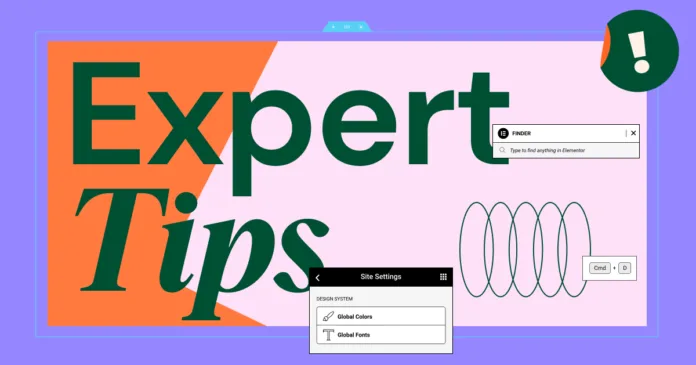Anyone can drag and drop widgets in Elementor—but not everyone can design a site that looks clean, modern, and professional. Whether you’re a freelancer, a small business owner, or a hobbyist, the difference between a good website and a great one often comes down to design details.
In this article, we’ll share 10 powerful Elementor design tricks to help you create sleek, polished websites that leave a lasting impression.
✅ 1. Use Global Fonts & Colors for Consistency
Avoid manually styling each widget. Elementor’s Global Settings let you define your primary fonts and colors once and apply them sitewide—giving your site a cohesive, professional look.
🖌️ Pro Tip: Stick to 2-3 brand colours and 1-2 fonts max for visual harmony.
✅ 2. Add Subtle Box Shadows and Borders
A little depth goes a long way. Use soft box shadows and border-radius to make cards and sections pop without overwhelming the layout.
🎨 In Style Tab → Box Shadow → Use blur radius and transparency for subtlety.
✅ 3. Master the Spacer & Margin for Clean Layouts
Avoid cramped or cluttered pages. Proper spacing between elements improves readability and flow. Use the Spacer Widget or adjust margin/padding in the advanced tab.
📏 Keep spacing consistent between similar elements.
✅ 4. Use Z-Index and Overlays for Creative Layering
Want text over images or overlapping sections? Use Z-index to control layering, and apply background overlays to improve text readability over photos.
🖼️ This trick is great for hero sections and feature blocks.
✅ 5. Optimize Typography for Readability
Good design is readable design. Set heading and body fonts with clear hierarchy, line-height, and responsive sizes.
📱 In responsive mode, tweak font sizes for mobile users to keep your site user-friendly.
✅ 6. Leverage Elementor’s Flexbox Containers (2025 Feature)
Replace outdated section/column structure with Flexbox Containers for cleaner code and better performance.
🧱 Use flex-direction, gap, and alignment to streamline layouts effortlessly.
✅ 7. Use Motion Effects Sparingly
Motion grabs attention, but too much can be distracting. Add entrance animations, parallax, or hover effects where it enhances UX—like CTA buttons or icons.
🚫 Avoid overuse; subtle motion feels more premium.
✅ 8. Design with the F-Layout and Z-Pattern in Mind
Users naturally scan in an F or Z pattern. Place headlines and CTAs where users look first—top left, then across, then down.
📈 Layout planning improves engagement and conversion.
✅ 9. Customise Buttons for Impact
Generic buttons won’t get clicks. Make them stand out with:
Contrasting color
Rounded corners
Icon + text combo
Hover effects
🎯 Always lead with strong CTA text like “Start Now” or “Get My Free Quote”.
✅ 10. Preview & Test on All Devices
Your site might look perfect on desktop—but what about mobile and tablets? Elementor’s responsive preview tools help you fine-tune layouts across all devices.
📊 Over 60% of traffic is mobile—don’t skip this step.
Conclusion
Design isn’t just about aesthetics—it’s about experience, functionality, and branding. These 10 Elementor design tricks will help transform your basic layouts into polished, professional web experiences.
Keep experimenting, refine your craft, and use Elementor to its full potential. Great design is intentional—and with Elementor, it’s accessible to everyone.