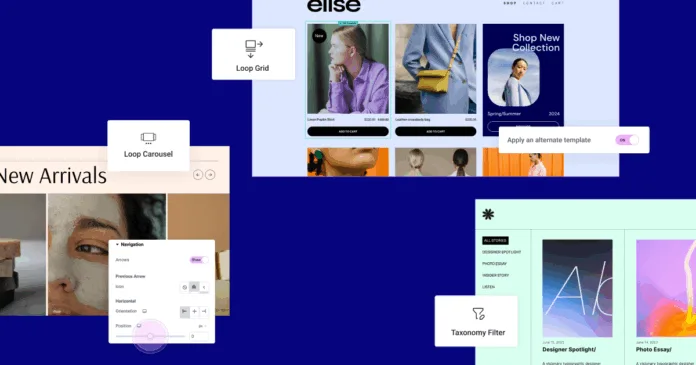Building a website can seem like a daunting task, especially if you’re new to WordPress. But with Elementor, the most popular drag-and-drop page builder, you can design beautiful, professional websites without writing a single line of code.
Whether you’re a freelancer, small business owner, or a hobbyist, this 2025 beginner’s guide to Elementor will walk you through everything you need to start creating your first website confidently.
✅ What Is Elementor?
Elementor is a visual page builder plugin for WordPress. It allows you to build and customize websites using a live, drag-and-drop interface. You can see changes as you make them—no need to refresh or switch between screens.
✅ Why Choose Elementor in 2025?
🌟 User-friendly for all skill levels
🎨 300+ designer-made templates
⚙️ Compatible with most WordPress themes
💼 Ideal for portfolios, business sites, blogs, and online stores
🔌 Huge ecosystem of free and premium widgets
✅ Step-by-Step: Getting Started with Elementor
1. Install Elementor Plugin
Go to your WordPress dashboard:
Navigate to Plugins → Add New
Search for “Elementor”
Click Install and then Activate
For advanced features like Theme Builder or Forms, consider installing Elementor Pro.
2. Choose a Compatible Theme
Elementor works with almost any theme, but lightweight ones like:
Hello Elementor (official)
Astra
GeneratePress
…offer better speed and compatibility.
3. Create Your First Page
Go to Pages → Add New
Click Edit with Elementor
This opens the Elementor visual editor
You’re now ready to design!
4. Understand the Elementor Interface
Left panel: Widgets (e.g., Heading, Image, Button, etc.)
Center: Live preview canvas
Bottom bar: Settings, history, responsive preview, publish button
5. Drag & Drop Your First Elements
Start with:
Heading Widget for titles
Text Editor Widget for paragraphs
Image Widget to add photos
Button Widget for calls to action
You can click any element to customize fonts, colors, and spacing.
6. Use Pre-Designed Templates
Not sure where to start? Click the Folder Icon 📁 to access Elementor’s template library. Choose from hundreds of ready-made pages and sections.
7. Make It Mobile-Friendly
Click the responsive icon to switch views (Desktop, Tablet, Mobile). Adjust styles for each screen size for a smooth user experience.
8. Publish Your Page
Once you’re happy with your design, click Publish. Congratulations—your first Elementor page is live!
✅ Bonus Tips for Beginners
🧩 Try out free add-ons like Essential Addons, Element Pack Lite, or Happy Addons
📝 Use the Navigator (right-click → Navigator) to manage complex layouts easily
💾 Save sections or pages as Templates to reuse later
🔒 Always back up your site before making big design changes
✅ Common Questions Beginners Ask
Q: Do I need to know coding to use Elementor?
Not at all! Elementor is made for users with zero coding experience.
Q: Is Elementor free?
Yes! The core version is free. Elementor Pro offers more widgets, templates, and advanced features.
Q: Can I edit blog posts with Elementor?
Yes, you can use Elementor on posts, though some themes may require tweaks for full compatibility.
Conclusion
Getting started with Elementor in 2025 is easier than ever. With its intuitive interface and powerful tools, you can design professional websites without hiring a developer. Whether you’re creating a personal blog, a portfolio, or a business site, Elementor gives you complete control over your design.
Start small, experiment often, and don’t be afraid to explore all that Elementor has to offer. Happy designing!