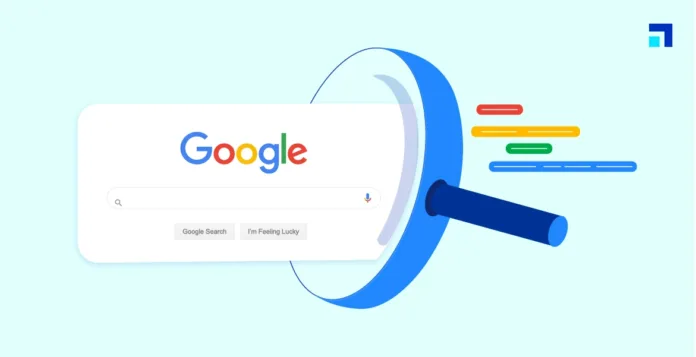
🧠 Stop Searching Like a Beginner: 7 Advanced Google Search Tricks That Will Save You Hours
If you’re still typing full questions into Google and hoping for the best, you’re doing it wrong. In the world of information overload, Advanced Google Search Tricks are your secret weapon to getting precise answers in seconds.
This guide will show you how to search smarter — not harder — using Google’s built-in tools and operators. These methods are used by researchers, marketers, students, and developers to cut through the clutter and find exactly what they need.
Let’s unlock the power of smart Google search!
🔍 1. Use Quotation Marks for Exact Matches
What it does:
When you wrap your search term in quotation marks (“”), Google looks only for that exact phrase.
Example:"best smartphones under 20000"
Why it matters:
This trick is essential when looking for exact product names, quotes, article titles, or specific topics. Without quotes, Google will mix and match words, often showing irrelevant results.
Pro tip:
Use this to check for plagiarism, brand mentions, or track your own content across the web.
🔎 2. Use site: to Search Within a Specific Website
What it does:
The site: operator allows you to restrict your search results to one website only.
Example:site:mus-tech.info JavaScript tutorial
Why it matters:
This is perfect when you trust a particular source and want to avoid unnecessary results from unknown or spammy websites.
Use cases:
Search for job openings only on LinkedIn.
Search for product reviews only on trusted blogs.
🧮 3. Use - to Exclude Words You Don’t Want
What it does:
By adding a minus sign (-) before a word, you tell Google to exclude that word from results.
Example:apple -fruit
(You’ll get results for Apple Inc., not the fruit.)
Why it matters:
Ideal for filtering out irrelevant meanings or topics when a keyword has multiple uses. It’s a simple yet effective Google search tip that many overlook.
📅 4. Filter Results by Time to Get Fresh Content
What it does:
Google allows you to filter results by time frame (past 24 hours, week, month, year, or custom range).
Where to find:
After searching, click on “Tools” → “Any time” → Select your preferred date range.
Why it matters:
Perfect when searching for:
News articles
SEO trends
Product launch updates
Seasonal deals
Always using the most up-to-date information is key to staying ahead online.
🧠 5. Use the filetype: Operator to Find Specific File Formats
What it does:
The filetype: operator helps you search only for files like PDFs, PPTs, DOCs, or XLS.
Example:digital marketing course filetype:pdf
Why it matters:
This is a goldmine for students, marketers, researchers, and teachers. Instead of landing on blogs, you directly access real documents, slide decks, and research material.
It’s one of the most powerful hidden Google features that most people never use.
🧭 6. Use the intitle: Operator to Prioritize Titles
What it does:intitle: shows pages with your keyword in the title tag, which usually means more relevant content.
Example:intitle:freelance tools
Why it matters:
Google ranks title relevance highly. So if it’s in the title, it’s likely a focused page. Great for finding targeted articles or pages.
Combine this with site: and you’re searching like a pro:
site:medium.com intitle:ai tools
💬 7. Use the related: Operator to Discover Similar Websites
What it does:
This operator shows websites similar to the one you specify.
Example:related:udemy.com
Why it matters:
A clever way to discover competitors, alternatives, or parallel platforms in your niche. If you’re in affiliate marketing or content curation, this trick can help you expand your reach effortlessly.
It’s a smart move when doing keyword research, niche expansion, or digital marketing planning.
🔄 Bonus Tips to Master Advanced Google Search Tricks
Here are a few quick, extra tricks to keep in your toolkit:
define:keyword– Get instant definitions.cache:website.com– See Google’s last indexed version of a page.Use an asterisk
*as a wildcard to auto-fill missing terms.Combine multiple operators:
Example:"artificial intelligence" site:forbes.com filetype:pdf
🎯 Why You Should Master These Google Search Tips
Every second, Google processes over 99,000 searches. That’s more than 8 billion a day. If you’re still using basic queries, you’re leaving massive value on the table.
By using these Advanced Google Search Tricks, you:
Save hours of time
Get more accurate results
Discover hidden and high-quality content
Become a research ninja
Whether you’re a student, content creator, entrepreneur, developer, or just curious — these tricks will make your online journey smarter and more effective.
✅ Final Thoughts
You don’t need to be a tech wizard to use Google like a pro — you just need to understand how to talk to it the right way.
Next time you Google something, skip the guesswork. Apply even two or three of these techniques and you’ll instantly notice sharper, faster results.
Search smart. Search like a pro.